Microsoft.net是一个非常郁闷的事情,其实一般的电脑都不会出现这个问题,解决起来也非常的简单,下面来看看Microsoft.net安装失败解决方法吧。
Microsoft.net安装失败解决方法:文章源自网吧系统维护-https://www.58pxe.com/1056.html
首先在桌面上打开“此电脑”(我的电脑),单击右键选择“管理”。文章源自网吧系统维护-https://www.58pxe.com/1056.html
接着在打开的“计算机管理”窗口中依路径“服务和应用程序——服务”打开,在列表中找到“Windows
Update”并单击右键选择“停止”。(由于小编已经停止update程序,所以是灰色的)文章源自网吧系统维护-https://www.58pxe.com/1056.html
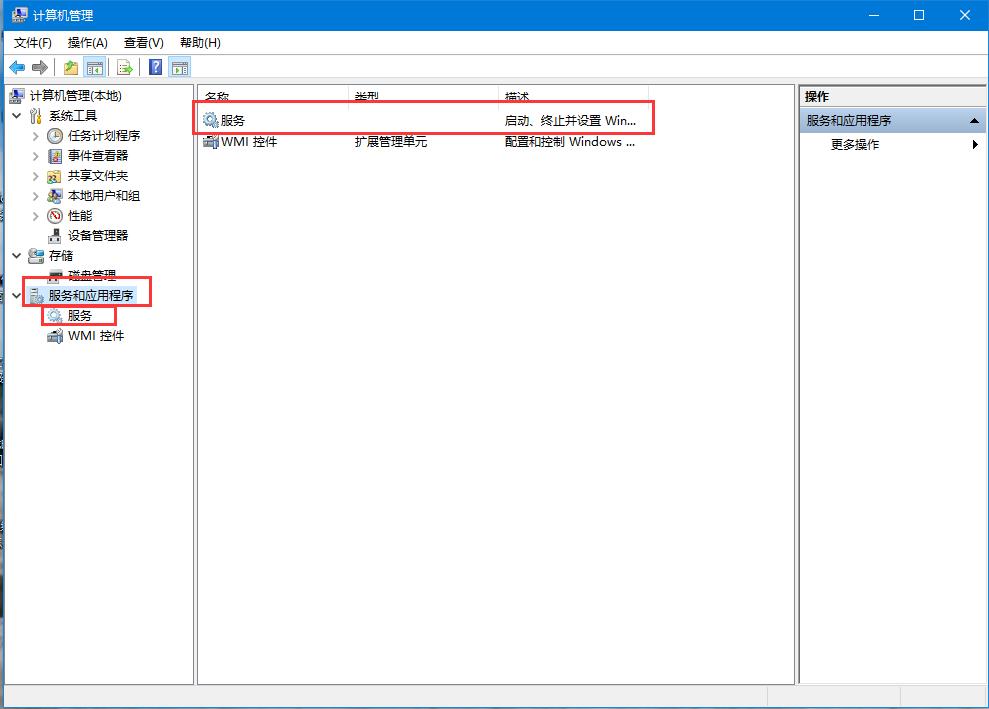
按住“Win+R”键打开运行对话框,输入cmd并回车,在打开的界面输入net stop WuAuServ回车(停止windows
update服务)。文章源自网吧系统维护-https://www.58pxe.com/1056.html
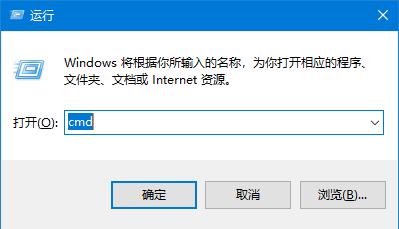
此时再打开原来的“计算机管理”窗口中依路径“服务和应用程序——服务”打开,在列表中找到“Windows Update”并单击右键选择“启动”,文章源自网吧系统维护-https://www.58pxe.com/1056.html
此时再安装Microsoft .NET Framework 4.5\4.0就可以安装了。文章源自网吧系统维护-https://www.58pxe.com/1056.html
以上就是Microsoft.net安装失败解决方法了,如果给您带来了些许帮助,欢迎关注爱尚教程网哦。文章源自网吧系统维护-https://www.58pxe.com/1056.html 文章源自网吧系统维护-https://www.58pxe.com/1056.html



评论